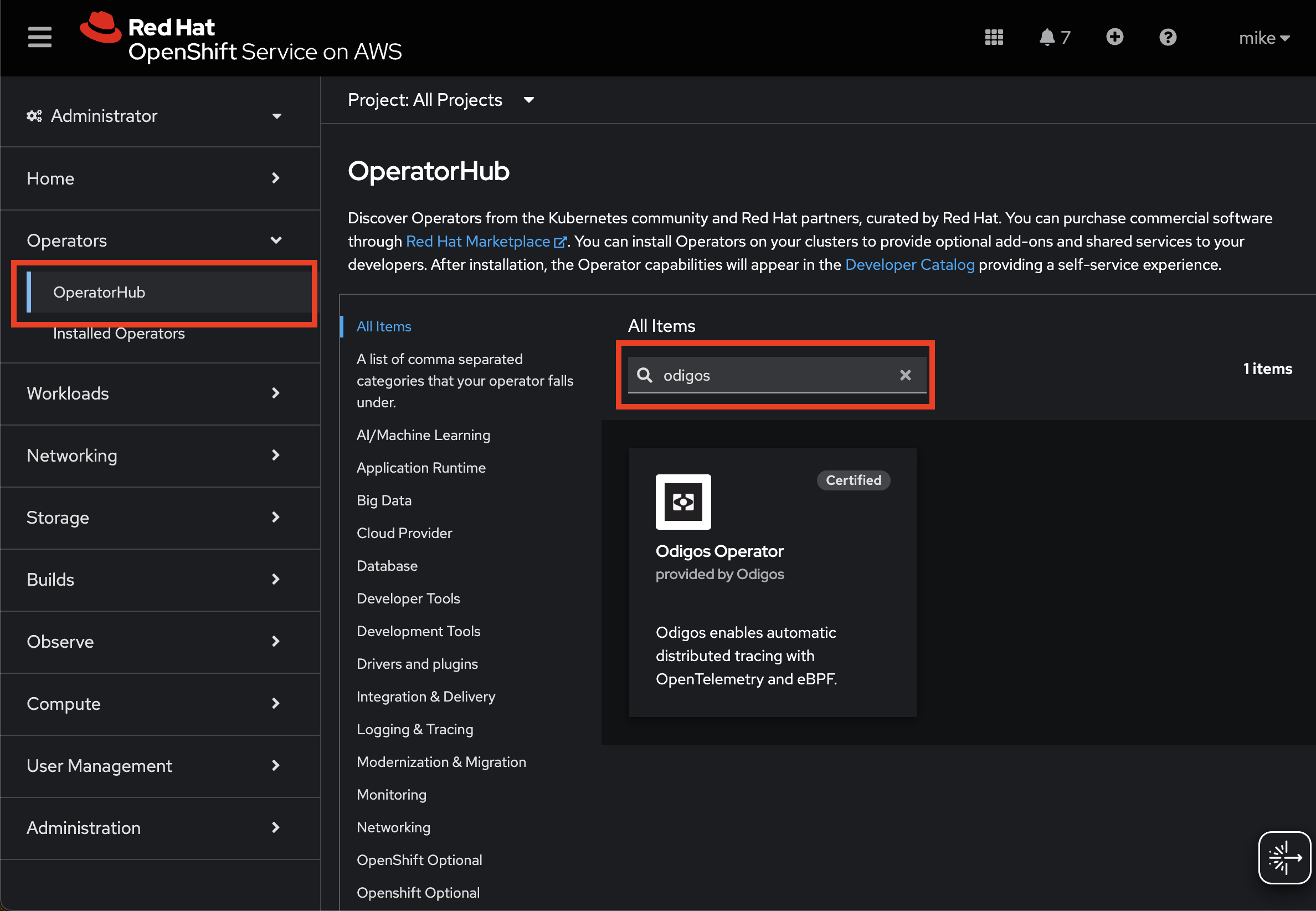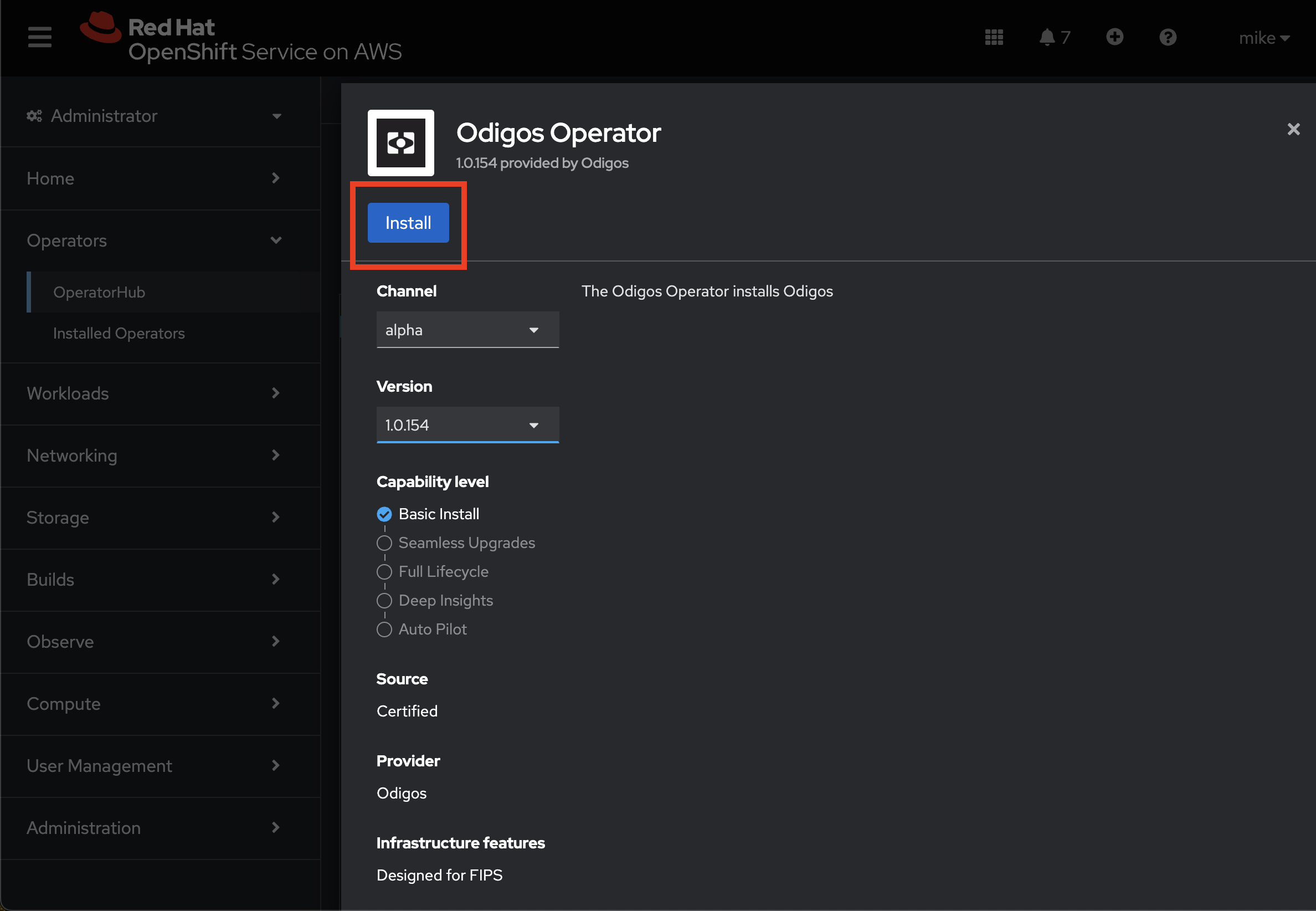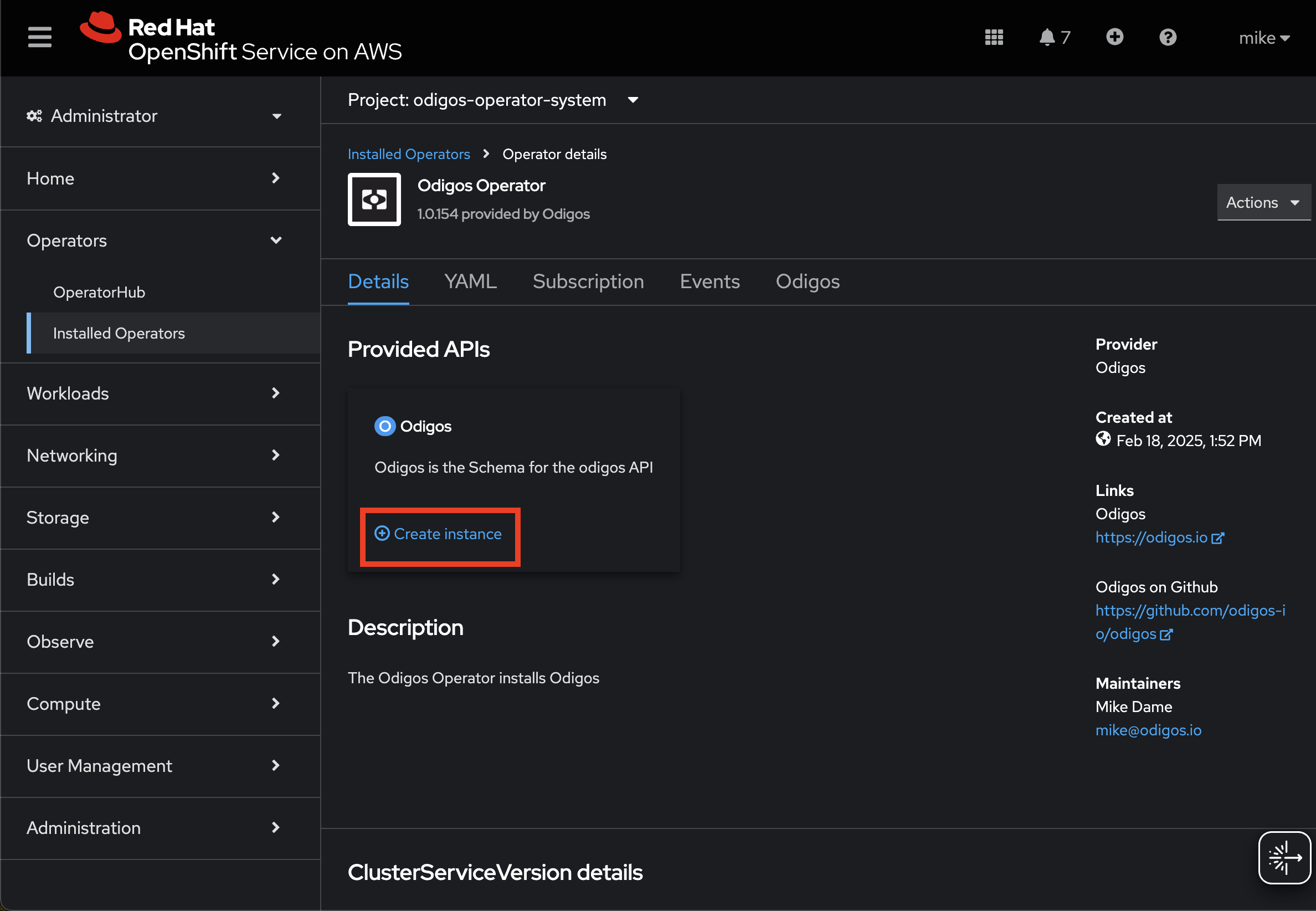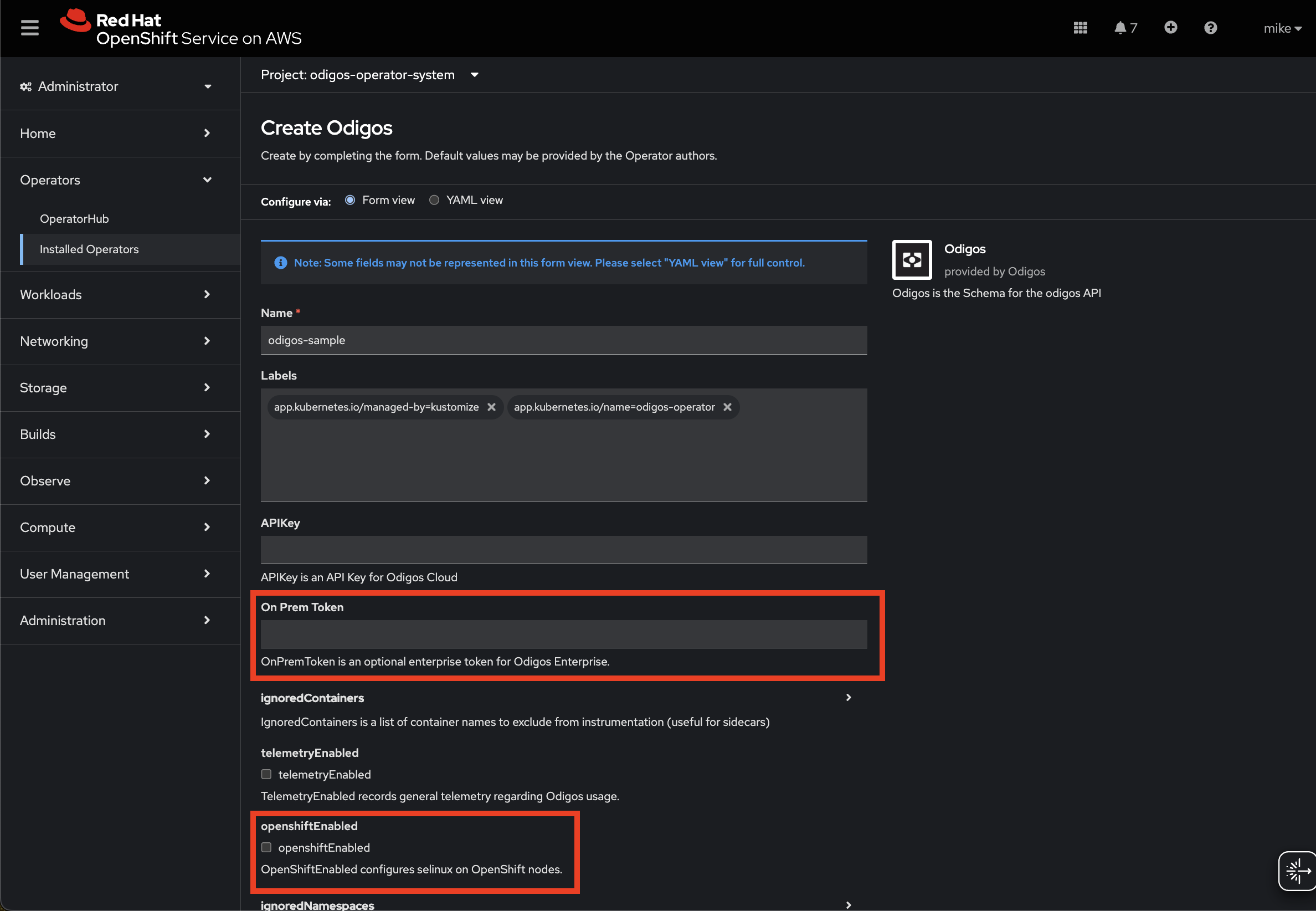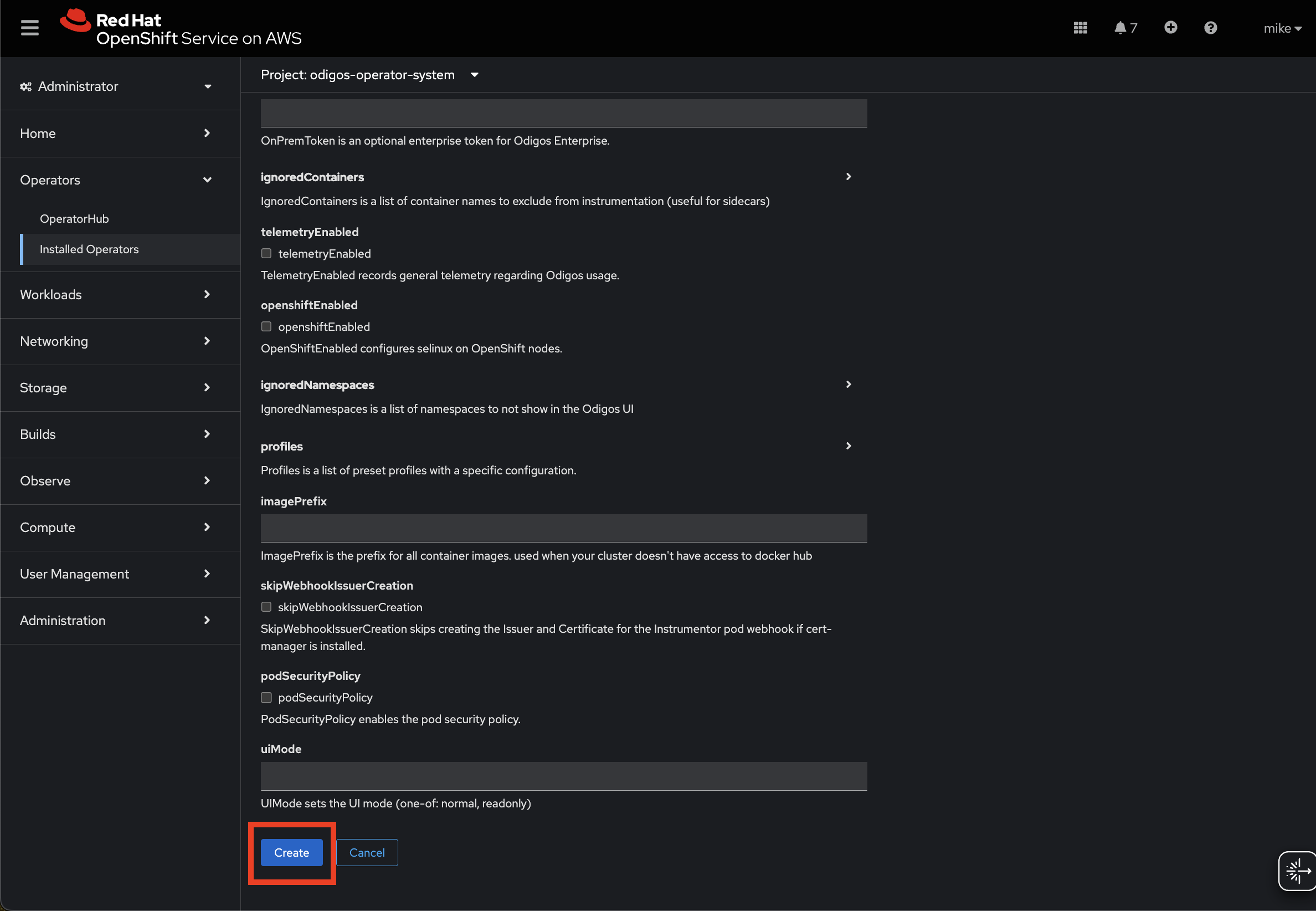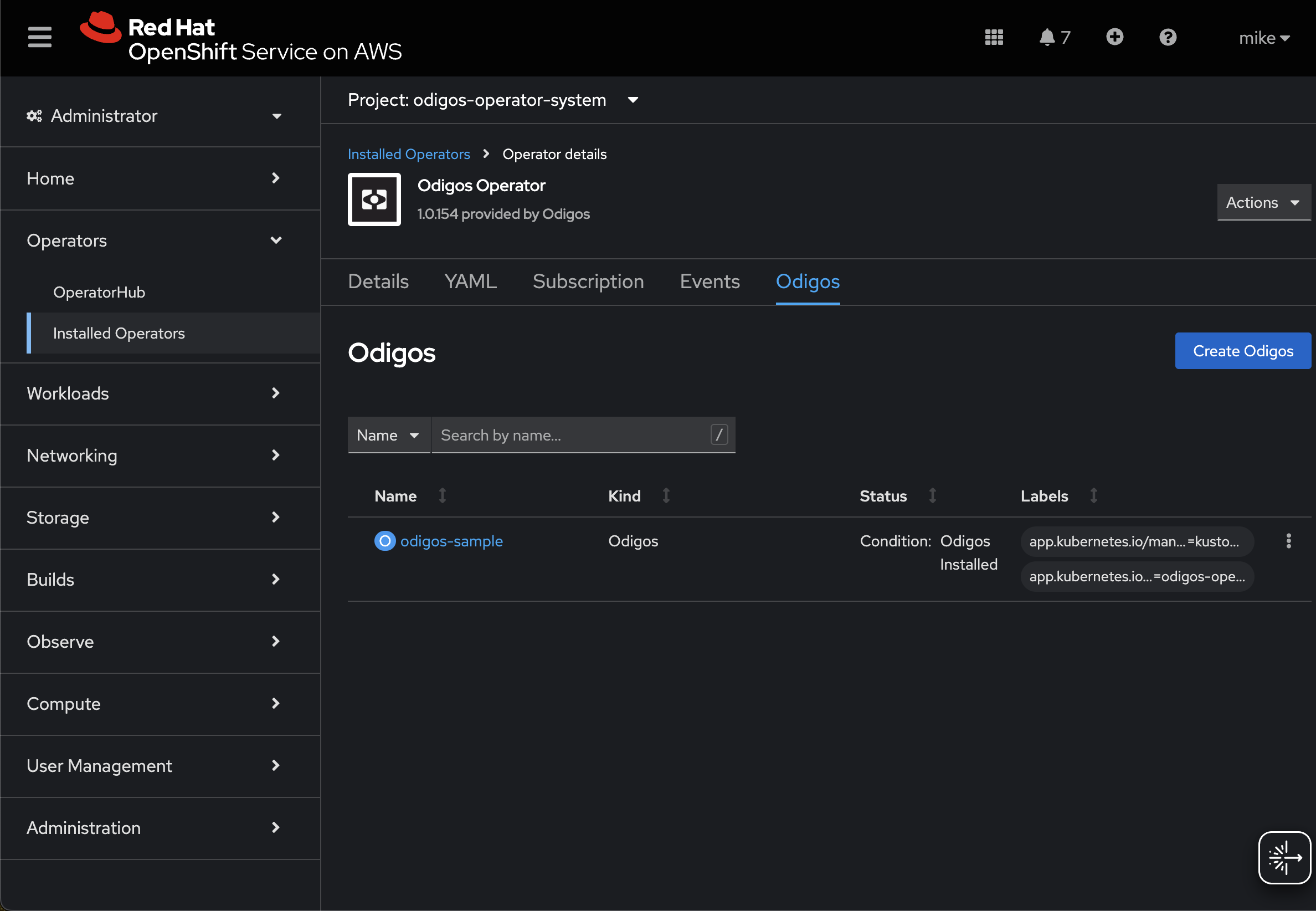Ignore Namespaces
Don’t show specific uninteresting namespaces in the Odigos UI. Default values:kube-system, local-path-storage, istio-system, linkerd, kube-node-lease
Add additional namespaces to ignore with cli:
Ignore Containers
This option is useful for excluding specific sidecar containers from being instrumentated by odigos. Default values:istio-proxy
- Odigos CLI
- Helm Chart
Custom Container Runtime Socket Path
Odigos uses the container runtime socket to query for application environment variables info, and distinguish between those injected by the runtime (via Dockerfile for example) and those defined in Kubernetes manifests. To perform this analysis, Odiglet requires access to the container runtime’s Unix socket (e.g.,containerd.sock). However, in certain environments—such as Rancher—the socket may not be located in a default path.
To address this, Odigos provides a configuration option to mount a custom container runtime socket path into the Odiglet. This path can be specified either during installation or afterwards.
Usage
- Odigos CLI
- Helm Chart
- During and Post installation using set flag for the install command:
OpenShift Installation
Installing on OpenShift requires additional settings that can be configured based on your installation mode:- Odigos CLI
- Helm Chart
- Operator
Run the Odigos CLI with the
--openshift flag:- Uses Red Hat certified component container images
- Configures required SELinux permissions for pods to access auto-instrumentation agents on RHEL nodes
- Configures RBAC permissions for Odigos components required by default in OpenShift clusters
--openshift flag will pull Odigos component images
from registry.connect.redhat.com/odigos. These images are based on
Red Hat’s Universal Base Image
9 and denoted with
the -certified suffix. These images are also hosted on the Odigos
DockerHub registry, which you can deploy by setting --openshift with
--image-prefix docker.io/keyval.
Exposing the Odigos UI via OpenShift Routes
To access the Odigos UI in OpenShift, use either the standardodigos ui command or create a Route that exposes the ui service on your
cluster’s external address. For example:
oc get routes ui -n odigos-system.
Note: If you’re deploying Odigos on OpenShift, you may need to set the route’s TLS termination to Edge to load it in your browser.
you will need to modify the YAML of the oc route with spec.tls.termination: edge
Check the OpenShift documentation or run oc expose -h for more
information on configuring OpenShift routes according to your
cluster’s requirements.