Getting Started
 On the left sidebar, click on your username and then click on Organization Settings
On the left sidebar, click on your username and then click on Organization Settings
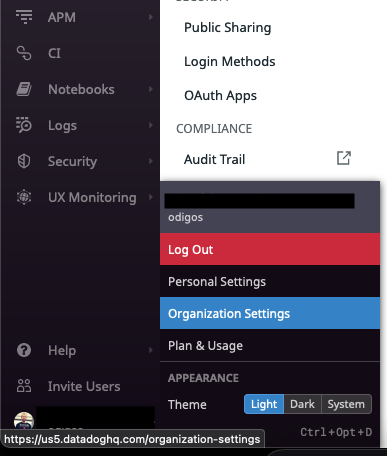
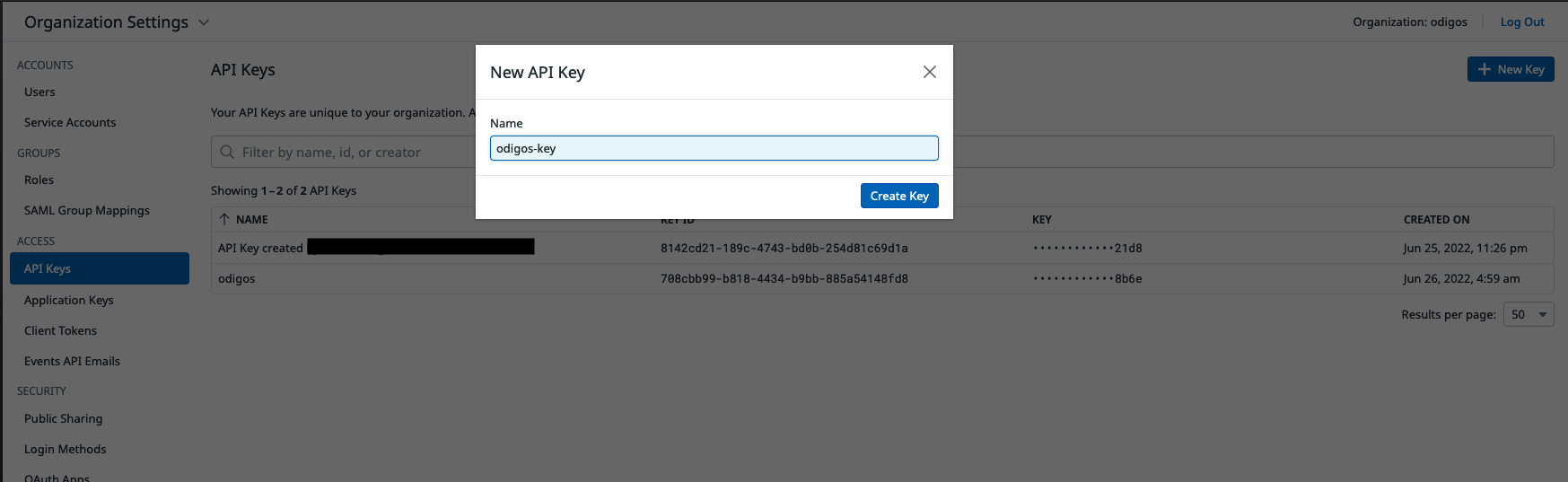
Configuring Destination Fields
Supported Signals:
Supported Signals:
✅ Traces
✅ Metrics
✅ Logs
- DATADOG_API_KEY
string: API Key. The API key for your Datadog account.- This field is required
- DATADOG_SITE
string: Site. The datadog site you are using (the url of the datadog site you are using).- This field is required
Adding Destination to Odigos
There are two primary methods for configuring destinations in Odigos:Using the UI
1
Use the Odigos CLI to access the UI
2
Click on
Add Destination, select Datadog and follow the on-screen instructionsUsing Kubernetes manifests
1
Save the YAML below to a file (e.g.
datadog.yaml)2
Apply the YAML using
kubectl