Getting Started
 Obtaining a License Key
Obtaining a License KeyOn the left sidebar, click on your account name and select API Keys and then click on Create a key.
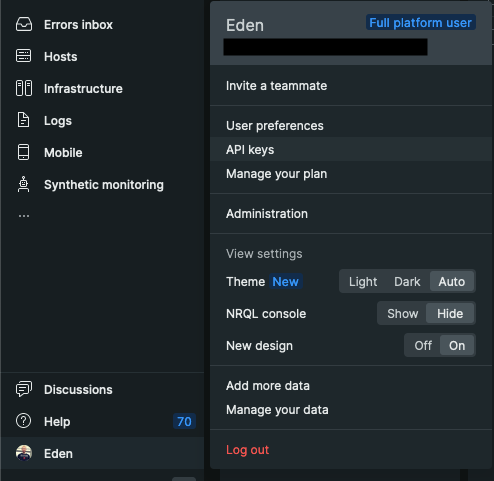
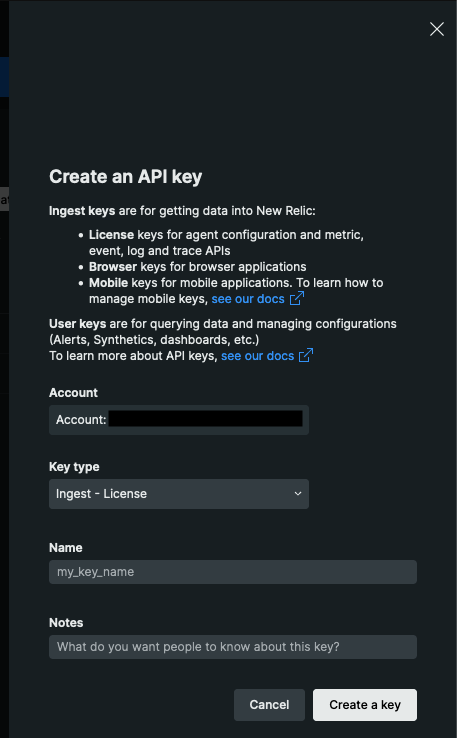
Configuring Destination Fields
Supported Signals:
Supported Signals:
✅ Traces
✅ Metrics
✅ Logs
- NEWRELIC_API_KEY
string: License Key.- This field is required
- NEWRELIC_ENDPOINT
string: Endpoint.- This field is required
Adding Destination to Odigos
There are two primary methods for configuring destinations in Odigos:Using the UI
1
Use the Odigos CLI to access the UI
2
Click on
Add Destination, select New Relic and follow the on-screen instructionsUsing Kubernetes manifests
1
Save the YAML below to a file (e.g.
newrelic.yaml)2
Apply the YAML using
kubectl