Getting Started

These instructions are for the Grafana Cloud managed Loki service. If you run a self hosted Loki instance, please follow the instructions on the Loki page.

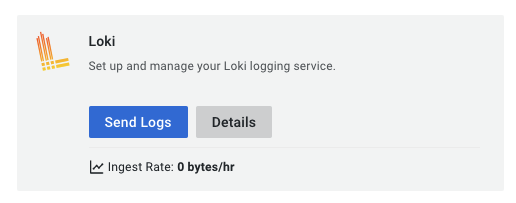
Configuring Destination Fields
Supported Signals:
Supported Signals:
❌ Traces
❌ Metrics
✅ Logs
- GRAFANA_CLOUD_LOKI_ENDPOINT
string: Endpoint. The endpoint of your Grafana Cloud Loki instance- This field is required
- Example:
https://logs-prod-{REGION/SHARD}.grafana.net/otlp
- GRAFANA_CLOUD_LOKI_USERNAME
string: Username. You can find the loki username in the “Grafana Data Source settings” section as “User” value. The username is a number.- This field is required
- Example:
1234567
- GRAFANA_CLOUD_LOKI_PASSWORD
string: Password (Api Token). This field is refered to as “password” or “Grafana.com API Token” in the Grafana Cloud UI. You can manage tokens in your “Account Settings” page under the “SECURITY” section in the “Access Policies” page. Make sure your token scope includeslogs:writescope- This field is required
- Example:
glc_eyJvIj...
- GRAFANA_CLOUD_LOKI_LABELS
string[]: Labels. Use these OpenTelemetry resource attributes as Loki labels for each log record- This field is optional and defaults to
["k8s.container.name", "k8s.pod.name", "k8s.namespace.name"]
- This field is optional and defaults to
The supported Loki version is V3. Please make sure you are using the correct version, and that you have enabled native OTLP support. As part of this version, the path
/loki/api/v1/push has been deprecated and replaced with /otlp.Adding Destination to Odigos
There are two primary methods for configuring destinations in Odigos:Using the UI
1
Use the Odigos CLI to access the UI
2
Click on
Add Destination, select Grafana Cloud Loki and follow the on-screen instructionsUsing Kubernetes manifests
1
Save the YAML below to a file (e.g.
grafanacloudloki.yaml)2
Apply the YAML using
kubectl