Getting Started

These instructions are for the Grafana Cloud managed Prometheus service. If you run a self hosted Prometheus instance, please follow the instructions on the Prometheus page.

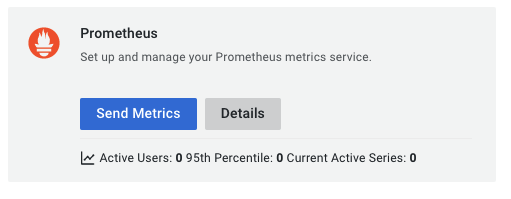
Resource Attributes as Labels multi-input config option in the destination page in the Odigos UI.
Cluster Static Labels
You can set static labels for each metric data pointsent exported to Grafana Cloud Prometheus from the cluster by setting the External Labels configuration with lable keys and values.
Configuring Destination Fields
Supported Signals:
Supported Signals:
❌ Traces
✅ Metrics
❌ Logs
- GRAFANA_CLOUD_PROMETHEUS_RW_ENDPOINT
string: Prometheus Remote Write Endpoint. This is the URL of the Prometheus service. From the grafana cloud UI, Prometheus page, make sure you copy the URL from “Remote Write Endpoint” section, and not the first Endpoint which is used for queries- This field is required
- Example:
https://{hostname}.grafana.net/api/prom/push
- GRAFANA_CLOUD_PROMETHEUS_USERNAME
string: Username / Instance ID. You can find the Username / Instance ID on the Prometheus page. Value is a number.- This field is required
- Example:
12345678
- GRAFANA_CLOUD_PROMETHEUS_PASSWORD
string: Password / Api Token. This field is refered to as “password” or “Grafana.com API Token” in the Grafana Cloud UI. You can manage tokens in your “Account Settings” page under the “SECURITY” section in the “Access Policies” page. Make sure your token scope includesmetrics:writescope.- This field is required
- Example:
glc_eyJvIj...
- PROMETHEUS_RESOURCE_ATTRIBUTES_LABELS
string[]: Resource Attributes Labels. use these OpenTelemetry resource attributes as prometheus labels for each metric data point- This field is optional and defaults to
["k8s.container.name", "k8s.pod.name", "k8s.namespace.name"]
- This field is optional and defaults to
- PROMETHEUS_RESOURCE_EXTERNAL_LABELS
{ key: string; value: string; }[]: External Labels. map of labels names and values to be attached to each metric data point- This field is optional
Adding Destination to Odigos
There are two primary methods for configuring destinations in Odigos:Using the UI
1
Use the Odigos CLI to access the UI
2
Click on
Add Destination, select Grafana Cloud Prometheus and follow the on-screen instructionsUsing Kubernetes manifests
1
Save the YAML below to a file (e.g.
grafanacloudprometheus.yaml)2
Apply the YAML using
kubectl