Getting Started

These instructions are for the Grafana Cloud managed Tempo service. If you run a self hosted Tempo instance, please follow the instructions on the Tempo page.

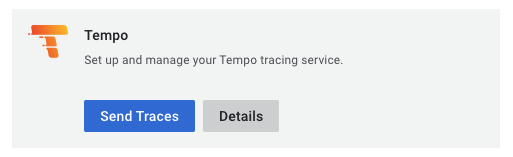
Configuring Destination Fields
Supported Signals:
Supported Signals:
✅ Traces
❌ Metrics
❌ Logs
- GRAFANA_CLOUD_TEMPO_ENDPOINT
string: Endpoint. This is the URL of the Tempo service, in the form ofhost:port. You can find the endpoint under the “Sending data to Tempo” section.- This field is required
- Example:
tempo-us-central1.grafana.net:443
- GRAFANA_CLOUD_TEMPO_USERNAME
string: Username. You can find the username in the “Sending data to Tempo” section under the “basic_auth” yaml field. The username is a number.- This field is required
- GRAFANA_CLOUD_TEMPO_PASSWORD
string: Password (Api Token). This field is refered to as “password” or “Grafana.com API Token” in the Grafana Cloud UI. You can manage tokens in your “Account Settings” page under the “SECURITY” section in the “Access Policies” page. Make sure your token scope includestraces:writescope.- This field is required
- Example:
glc_eyJvIj...
Adding Destination to Odigos
There are two primary methods for configuring destinations in Odigos:Using the UI
1
Use the Odigos CLI to access the UI
2
Click on
Add Destination, select Grafana Cloud Tempo and follow the on-screen instructionsUsing Kubernetes manifests
1
Save the YAML below to a file (e.g.
grafanacloudtempo.yaml)2
Apply the YAML using
kubectl